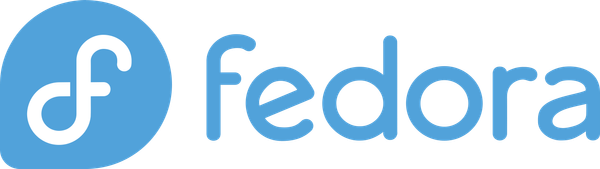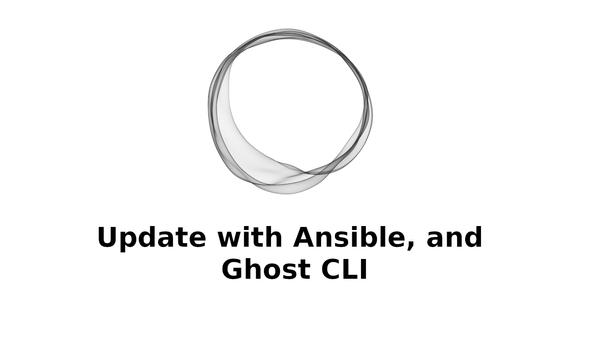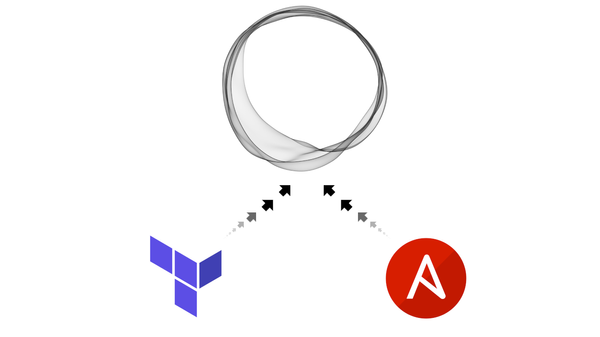Install LEMP stack with Ansible in less than 30 minutes
Use Ansible to shorten web server setup from hours to minutes.

Intro
Ansible is a great tool for automation of configuration and orchestration. It can be used for everything from simply install a piece of software to completely setting up an environment to the granular level. We will be using Ansible to create a web server using Linux, Nginx, MariaDB, and PHP (LEMP) stack.
We will use CentOS as out Linux distro because it is the closest to RHEL we can get on our local machine. We will run using Vagrant to make our lives easier. You are free to use whichever distro you link, I just prefer RHEL for my servers.
We will setup Nginx instead of Apache because Nginx is much better with performance.
We will be using MariaDB in place of MySQL because it is the drop in replacement provided by the distro. The DB will be initialized using an SQL script and we will limit a user's access to certain DBs.
We will install the latest PHP from external repositories and install phpMyAdmin as well.
Getting Started
First, a basic explanation of the terminology used by Ansible to refer to different files.
A playbook is the main file Ansible runs during execution
An inventory is a file that informs Ansible about the servers it needs to run on and method it will use to run
A role is a folder containing tasks, defaults, vars, handlers, templates, and meta. Everything, except templates, uses YAML files within
tasks contains files for the tasks that this role will run
defaults contains the default values for any low priority variables the role defines
vars contains higher priority variables that role defines (Variable priorities are out of scope for this post)
handlers are like tasks that can be reused in other scenarios. For example, restarting a web server can be a handler to be reused whenever config or code changes are uploaded
templates contains files that use the Jinja2 template engine. Ansible can parse and swap variables within these templates
meta simply contains any meta information about the role like author, description, dependencies, etc
Directory Structure
For the directory structure we will keep it simple and easy to understand. There will be a single playbook file and a single Vagrantfile at the root. The directory names are self explanatory, they will contain our inventory, roles, and variable files respectively. All subsequent commands will be executed in this project folder.
.
|-- inventory
| |-- host_vars
| | |-- 192.168.33.10.yml
| `-- inventory.ini
|-- roles
|-- vars
| |-- local.yml
|-- Vagrantfile
|-- playbook.local.yml
For Ansible recommended directory structure please refer to the Ansible best practices page.
The L in LEMP
For our Linux server we will be using Centos 7 and its official Vagrant image. Vagrant is great for managing virtual machines and quickly provisioning local environments. Vagrant needs to be installed to use the Vangrantfile. Here is what our Vagrantfile looks like:
# -*- mode: ruby -*-
# vi: set ft=ruby :
# All Vagrant configuration is done below. The "2" in Vagrant.configure
# configures the configuration version (we support older styles for
# backwards compatibility). Please don't change it unless you know what
# you're doing.
Vagrant.configure("2") do |config|
# The most common configuration options are documented and commented below.
# For a complete reference, please see the online documentation at
# https://docs.vagrantup.com.
# Every Vagrant development environment requires a box. You can search for
# boxes at https://vagrantcloud.com/search.
config.vm.box = "centos/7"
# Disable automatic box update checking. If you disable this, then
# boxes will only be checked for updates when the user runs
# `vagrant box outdated`. This is not recommended.
# config.vm.box_check_update = false
# Create a forwarded port mapping which allows access to a specific port
# within the machine from a port on the host machine. In the example below,
# accessing "localhost:8080" will access port 80 on the guest machine.
# NOTE: This will enable public access to the opened port
# config.vm.network "forwarded_port", guest: 80, host: 8080
# Create a forwarded port mapping which allows access to a specific port
# within the machine from a port on the host machine and only allow access
# via 127.0.0.1 to disable public access
# config.vm.network "forwarded_port", guest: 80, host: 8080, host_ip: "127.0.0.1"
# Create a private network, which allows host-only access to the machine
# using a specific IP.
config.vm.network "private_network", ip: "192.168.33.10"
# Create a public network, which generally matched to bridged network.
# Bridged networks make the machine appear as another physical device on
# your network.
# config.vm.network "public_network"
# Share an additional folder to the guest VM. The first argument is
# the path on the host to the actual folder. The second argument is
# the path on the guest to mount the folder. And the optional third
# argument is a set of non-required options.
# config.vm.synced_folder "../data", "/vagrant_data"
# Provider-specific configuration so you can fine-tune various
# backing providers for Vagrant. These expose provider-specific options.
# Example for VirtualBox:
#
# config.vm.provider "virtualbox" do |vb|
# # Display the VirtualBox GUI when booting the machine
# vb.gui = true
#
# # Customize the amount of memory on the VM:
# vb.memory = "1024"
# end
#
# View the documentation for the provider you are using for more
# information on available options.
# Enable provisioning with a shell script. Additional provisioners such as
# Puppet, Chef, Ansible, Salt, and Docker are also available. Please see the
# documentation for more information about their specific syntax and use.
# config.vm.provision "shell" do |s|
# s.inline = "sudo apt update"
# s.inline = "sudo apt upgrade -y"
# s.inline = "sudo apt install python -y"
# end
config.vm.provision "ansible" do |ansible|
ansible.inventory_path = "./inventory/inventory.ini"
ansible.limit = "testservers"
ansible.playbook = "playbook.local.yml"
end
end
Most of the Vagrantfile is boilerplate that is generated by Vagrant when the file is initialized. This file can be generate with the following command:
vagrant init centos/7
The generated file will need to be modified too look like the above. Namely, the private_network line will need to uncommented, and the config.vm.provision section will need to be added. We need an IP assigned to the machine to access it from the our host using the Ansible CLI. The Ansible provisioning section will be executed when we first run vagrant up, or subsequently after the VM is started and we run vagrant provision.
The ansible.inventory_path line lets the Ansible CLI know which inventory file to use. The next line, ansible.limit tells Ansible which servers to use from within the inventory file (more on this later). Lastly, the ansible.playbook line defines which playbook file should be executed on provision.
Let's modify the inventory file to include the necessary config:
[testservers]
192.168.33.10
Now let's add necessary connection info into the servers host_vars file:
---
ansible_connection: ssh
ansible_user: vagrant
ansible_ssh_private_key_file: ../../.vagrant/machines/default/virtualbox/private_key
The private key path should point to our vagrant machines private key. If we keep the folder structure shown above, the private key path above should work.
E is for Nginx
Now we get into using ansible-galaxy. Ansible galaxy is a marketplace of sorts for already written, configurable roles. We will interact with it by using the ansible-galaxy CLI utility. It comes packaged with our Ansible installation.
We will be making use of the EPEL repository and the Remi repository for PHP. So we need to install those onto our vagrant box prior to any other package. Use the following command to install geerlingguy.repo-epel and geerlingguy.repo-remi using ansible-galaxy:
ansible-galaxy install geerlingguy.repo-epel geerlingguy.repo-remi
We will use the following command to install the geerlingguy.nginx role:
ansible-galaxy install geerlingguy.nginx
Now let's modify our playbook.local.yml file to make use of these role.
---
- hosts: testservers
become: true
become_method: sudo
vars_files:
- vars/local.yml
roles:
- geerlingguy.repo-epel
- geerlingguy.repo-remi
- geerlingguy.nginx
Here we are specifying which host group to use from the inventory file. We also specify to use become: true and become_method: sudo so we can execute all commands as root. Then we point to a vars file (dev.yml) that will contain our variables for the various roles we will be using. Let's modify that file to add a few variables for configuring Nginx:
nginx_yum_repo_enabled: true
nginx_vhosts:
- listen: "80"
server_name: "app.local"
root: "{{ web_root }}"
index: "index.php index.html index.htm"
state: "present"
filename: "app.local.conf"
extra_parameters: |
location ~ \.php$ {
include fastcgi_params;
fastcgi_pass 127.0.0.1:9000;
fastcgi_index app.php;
fastcgi_param SCRIPT_FILENAME $document_root$fastcgi_script_name;
try_files $uri =404;
}
location /phpMyAdmin {
root {{ phpMyAdmin_dest }};
index index.php index.html index.htm;
location ~ \.php$ {
try_files $uri =404;
fastcgi_pass 127.0.0.1:9000;
fastcgi_index index.php;
fastcgi_param SCRIPT_FILENAME $document_root$fastcgi_script_name;
include fastcgi_params;
}
}
We will look at how we can define {{ phpMyAdmin_dest }} and {{ web_root }} later. app.local is a directory which we will be creating using a role that we define ourselves.
That completes the setup for Nginx.
M for MariaDB
MariaDB is a drop in replacement for MySQL. It is a popular database solution ever since MySQL was brought under Orcale's domain. We will use another role and variables to setup our database with a root and DB user.
We'll use the following command to install geerlingguy.mysql. It says mysql but it actually installs MariaDB. It has the option to install MySQL if needed.
ansible-galaxy install geerlingguy.mysql
Now let's modify our playbook file from above:
---
- hosts: testservers
become: true
become_method: sudo
vars_files:
- vars/local.yml
roles:
- geerlingguy.repo-epel
- geerlingguy.repo-remi
- geerlingguy.nginx
- geerlingguy.mysql
To configure the DB we need to define some variables in vars/local.yml file again. Our vars file should now look like the following:
mysql_root_password: "super secret root password"
mysql_databases:
- name: "appDbName"
mysql_users:
- name: "appDbUser"
password: "super secet user password"
priv: "appDbName.*:ALL"
nginx_yum_repo_enabled: true
nginx_vhosts:
- listen: "80"
server_name: "app.local"
root: "{{ web_root }}"
index: "index.php index.html index.htm"
state: "present"
filename: "app.local.conf"
extra_parameters: |
location ~ \.php$ {
include fastcgi_params;
fastcgi_pass 127.0.0.1:9000;
fastcgi_index app.php;
fastcgi_param SCRIPT_FILENAME $document_root$fastcgi_script_name;
try_files $uri =404;
}
location /phpMyAdmin {
root {{ phpMyAdmin_dest }};
index index.php index.html index.htm;
location ~ \.php$ {
try_files $uri =404;
fastcgi_pass 127.0.0.1:9000;
fastcgi_index index.php;
fastcgi_param SCRIPT_FILENAME $document_root$fastcgi_script_name;
include fastcgi_params;
}
}
The above variables will configure our root password, database name, and database user.
P is PHP
To install PHP we are going to be using geerlingguy.php. To install PHP 7.1 on our Vagrant box we will be making use of geerlingguy.repo-remi role that we added earlier. We can use it simply by adding to our vars file again.
mysql_root_password: "super secret root password"
mysql_databases:
- name: "appDbName"
mysql_users:
- name: "appDbUser"
password: "super secet user password"
priv: "appDbName.*:ALL"
nginx_yum_repo_enabled: true
nginx_vhosts:
- listen: "80"
server_name: "app.local"
root: "{{ web_root }}"
index: "index.php index.html index.htm"
state: "present"
filename: "app.local.conf"
extra_parameters: |
location ~ \.php$ {
include fastcgi_params;
fastcgi_pass 127.0.0.1:9000;
fastcgi_index app.php;
fastcgi_param SCRIPT_FILENAME $document_root$fastcgi_script_name;
try_files $uri =404;
}
location /phpMyAdmin {
root {{ phpMyAdmin_dest }};
index index.php index.html index.htm;
location ~ \.php$ {
try_files $uri =404;
fastcgi_pass 127.0.0.1:9000;
fastcgi_index index.php;
fastcgi_param SCRIPT_FILENAME $document_root$fastcgi_script_name;
include fastcgi_params;
}
}
php_webserver_daemon: "nginx"
php_enablerepo: "remi-php71,epel"
php_packages_state: "latest"
php_enable_php_fpm: true
php_packages:
- php
- php-common
- php-fpm
- php-opcache
- php-cli
- php-mysql
- php-gd
- php-mbstring
- php-mcrypt
- php-pdo
- php-pear
- php-xml
- php-apcu
- php-pecl-apcu
- phpmyadmin
The PHP varialbes that we added tell role which webserver we are using, which repos to enable, which version of the packages should be installed, whether to use PHP FPM, and which packages to install specifically. Notice that we are also installing phpmyadmin.
Our playbook now looks like this:
---
- hosts: testservers
become: true
become_method: sudo
vars_files:
- vars/local.yml
roles:
- geerlingguy.repo-epel
- geerlingguy.repo-remi
- geerlingguy.nginx
- geerlingguy.mysql
- geerlingguy.php
Source Custom Role
We will now create a custom role that will copy our source code from our speficied directory and place in the right directory on our web server. We can use the following command to create a role skeleton:
ansible-galaxy init --init-path roles/ app.source
Ansible galaxy will then create a directory structure for a role.
.
|-- README.md
|-- defaults
| `-- main.yml
|-- files
|-- handlers
| `-- main.yml
|-- meta
| `-- main.yml
|-- tasks
| `-- main.yml
|-- templates
|-- tests
| |-- inventory
| `-- test.yml
`-- vars
`-- main.yml
We will mainly be working tasks, defaults, and the files directories.
Let's put a simple file called app.php in the files directory.
<?php
phpinfo();
We will now add to the main.yml file in the defaults directory. This is where web_root from the previous section is defined.
---
# defaults file for app.source
web_root: /var/www/app
web_user: nginx
Now let's define the tasks.
---
# tasks file for app.source
- name: "Create {{ web_root }} directory"
file:
path: "{{ web_root }}"
state: directory
- name: "Copy source code to {{ web_root }} dir"
copy:
src: "files/index.php"
dest: "{{ web_root }}"
owner: "{{ web_user }}"
group: "{{ web_user }}"
mode: 0644
The tasks are pretty self expalanatory. The create the necessary directories and copy over the source code.
PHPMyAdmin Custome Role
Similar to before use the ansible-galaxy command to create the role for specifying phpMyAdmin config.
ansible-galaxy init --init-path roles/ app.phpmyadmin
Now let's add the defaults and tasks to this role.
Defaults:
---
# defaults file for app.phpmyadmin
phpMyAdmin_src: /usr/share/phpMyAdmin
phpMyAdmin_dest: /usr/share/nginx/html
Tasks:
---
# tasks file for app.phpmyadmin
- name: "Create Symlink to the phpMyAdmin dir"
file:
src: "{{ phpMyAdmin_src }}"
dest: "{{ phpMyAdmin_dest }}/phpMyAdmin"
state: link
force: yes
That should do it. We have setup all of the necessary roles and files.
Running it all
Now all we need to do is run the vagrant and it will setup everything. Use your terminal to navigate to the root of your project and run.
vagrant up
if you have a vagrant box already running, you can use.
vagrant provision
Once everything is finished running you should be able to navigate to 192.168.33.10 to view your PHP page.

And to verify that php my admin and MariaDb is working we can navigate to 192.168.33.10/phpMyAdmin and check. We will need to login with either the root user or the appDbUser that we specified earlier. Just so we test out our created user we can use appDbUser and its password to login. We should see the following.

Hopefully that was usefull and saved everybody some time. It does same me a lot of time.
The final source for all this can be found on github.